How to See WiFi Password on windows 7 and 8 and 8.1
Are you still using the WiFi password that is written on the back of the router your ISP gave you? If so, it’s probably some really long combination of letters, numbers and symbols that you can never remember.
Most people try to write the password down somewhere or simply check on the router every time they need to give it to someone else. Luckily, if you already have a computer connected to your WiFi network, you can easily view the password there.
Step 1
Please make sure that your windows 7 or windows 8 computer is already connected to a wireless network.
Step 2
a. On the computer, please go to Control Panel---Network and Internet----Network and Sharing Center----Change adapter settings![]()
b. Find Wi-Fi icon in the task bar, right click it and select Open Network and Sharing Center---Change adapter settings.
Step 3
Right click on Wireless network connection (for windows 7) or Wi-Fi (for windows 8/10), go to Status.
Step 4
Click on Wireless Properties----Security, check Show characters. Now you will see the Network security key.
Note: if you want to find the password which you have connected before (for windows 7),please go to control panel ---network and sharing center ---manage wireless network ,in this page you will see all the networks which you have connected before:

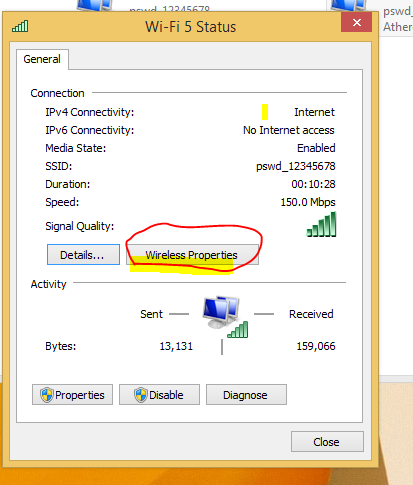
0 Comments
Post a Comment